If you’re managing websites or web applications on an Ubuntu server, Virtualmin is a powerful, open-source control panel that can make your life easier. It gives you a user-friendly interface to manage web hosting, domains, databases, SSL, email, and more – all from a browser.
This guide walks you through installing Virtualmin on a fresh Ubuntu server (20.04, 22.04, or later) in a secure, clean, and production-ready way.
🚀 Why Choose Virtualmin?
- Full-featured control panel with browser-based UI
- Supports Apache, Nginx, PHP, MySQL/MariaDB, and more
- Built-in SSL, email, DNS, FTP management
- Ideal for hosting multiple websites securely on one server
⚙️ System Requirements
Before getting started:
- Fresh Ubuntu 20.04 or 22.04 LTS server (no LAMP stack preinstalled)
- Root SSH access to the server
- At least 2 GB RAM and 1 CPU (4 GB+ recommended)
- Fully qualified domain name (FQDN) pointed to the server’s IP
🔐 Update & Prepare Server
Run the following commands:
sudo apt update && sudo apt upgrade -y
sudo hostnamectl set-hostname your.hostname.comReplace your.hostname.com with your FQDN.
🧰 Install Virtualmin (Automated Script)
Download and run the official install script:
wget https://software.virtualmin.com/gpl/scripts/install.sh
sudo /bin/sh install.shThe script will walk you through several setup steps.
- Choose the default configuration unless you know otherwise.
- Once completed, Virtualmin will be available at:
https://your.hostname.com:10000Log in using your root username and password.
🖥️ Post-Installation Setup
- Open
https://your.hostname.com:10000in your browser. - Accept SSL warning (self-signed certificate).
- Login as root.
- Follow the post-install wizard to configure:
- MySQL/MariaDB root password
- Virus scanning (optional)
- PHP versions
- Email configuration
🔒 Secure Your Server
- Add a Let’s Encrypt SSL certificate via Virtualmin UI
- Create a new sudo user and disable root SSH login
- Use a firewall (UFW):
sudo ufw allow 10000/tcp
sudo ufw enable🌐 Add Your First Website (Virtual Server)
- Go to Create Virtual Server
- Enter domain (e.g. example.com)
- Configure email, SSL, DNS as needed
- Deploy files under
/home/example/public_html
✅ Verify Setup
Visit your domain in a browser. If everything is configured correctly, you’ll see the default index page or your uploaded content.
🧠 Final Thoughts
Virtualmin is a great alternative to cPanel, especially for developers and sysadmins who want flexibility, open-source power, and cost savings. With just a few steps, you now have a fully functional hosting panel on your Ubuntu server.
Let it handle the heavy lifting so you can focus on launching apps and websites.
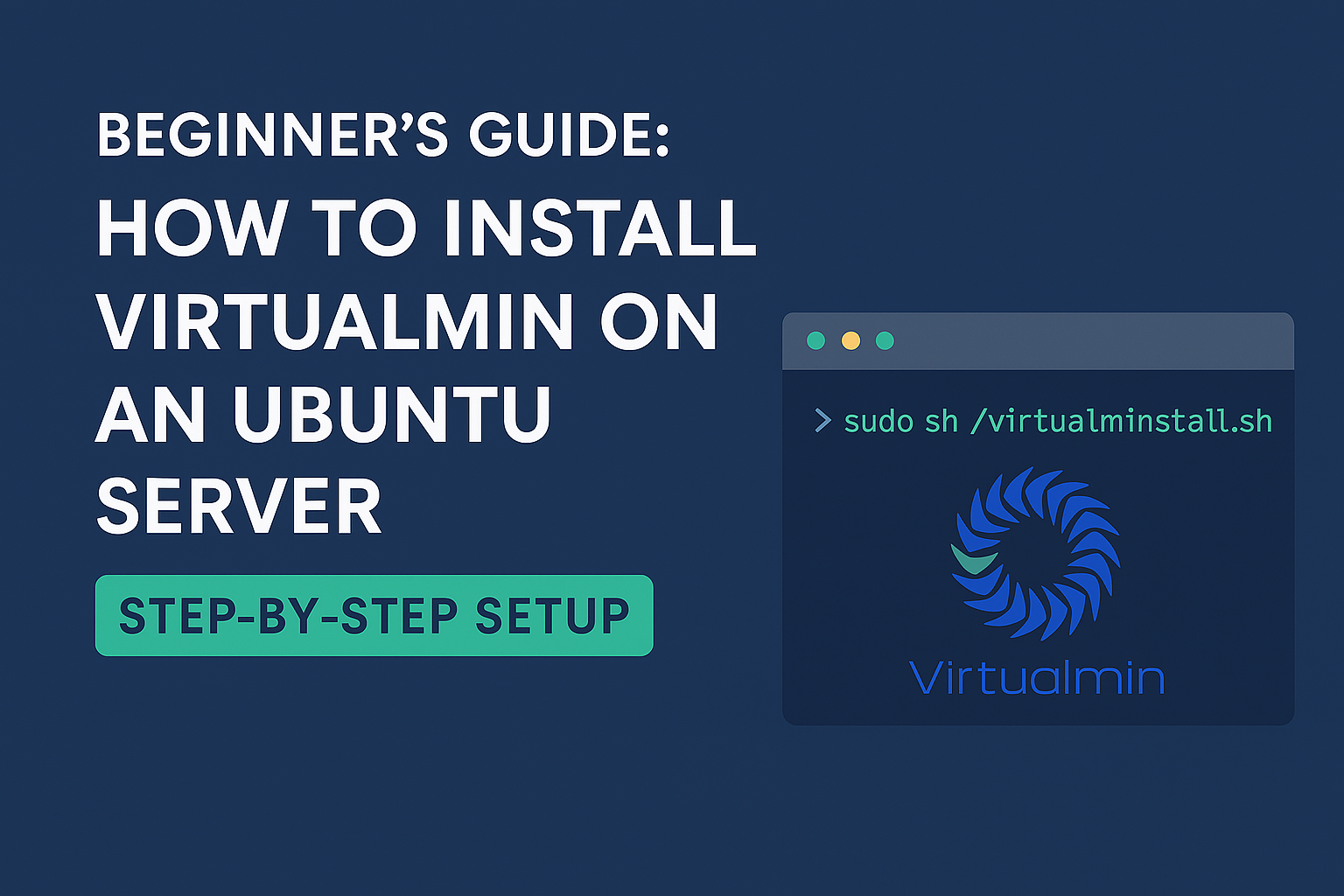
Leave a Reply