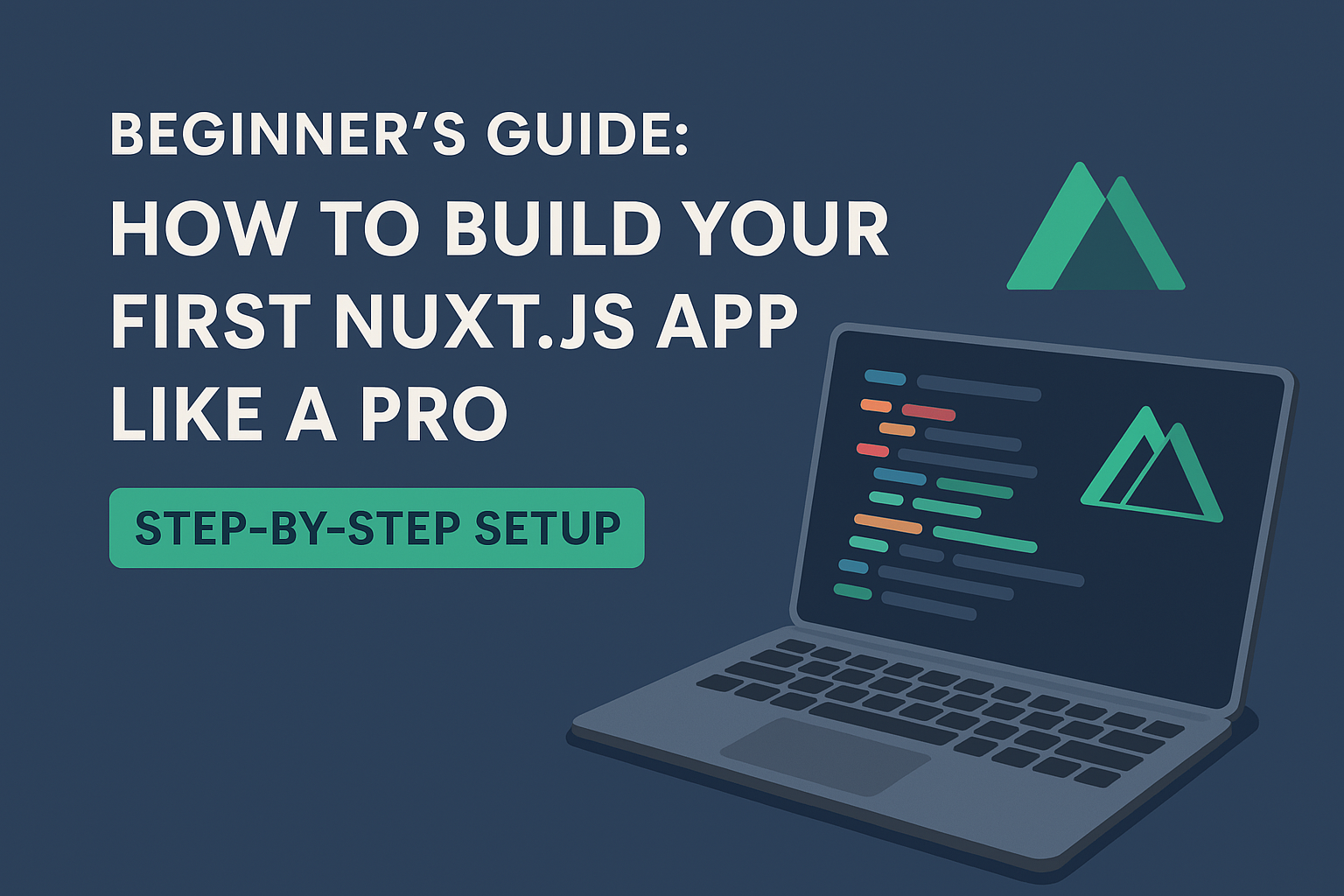Creating your first Nuxt.js application is a straightforward process that leverages the power of Vue.js while providing an enhanced development experience. Nuxt.js simplifies the creation of universal or single-page Vue applications by offering a robust structure and a set of features designed to optimize development. In this guide, we’ll walk through the steps to install Nuxt.js and create your inaugural application.
✅ What You Need Before Starting
Before we begin, make sure you have the following:
1. Node.js installed
- Download it from https://nodejs.org
- Make sure you have version 18 or higher
2. A code editor
- We recommend Visual Studio Code
- Also install the Vue.js extension from the VS Code marketplace (optional, but helpful)
🛠️ Step-by-Step: Make a New Nuxt App
1. Open Your Terminal or Command Prompt
If you’re on Windows, open Command Prompt or PowerShell. On Mac, use Terminal.
2. Run this command to create a new Nuxt project:
npx nuxi init my-nuxt-appReplace my-nuxt-app with any name you like for your project.
3. Go into your project folder:
cd my-nuxt-app4. Install the necessary packages:
npm install5. Start your development server:
npm run devNow open your browser and go to:
👉 http://localhost:3000
You’ll see your brand new Nuxt.js app running!
📁 Understanding the Project Folders
Here are some folders you’ll see in your project:
- nuxt.config.ts — Main settings for your app (don’t worry about this now).
- pages/ — Create pages here. Each
.vuefile becomes a webpage! Example:pages/about.vue=/aboutroute in browser. - components/ — Reusable parts like headers, footers, cards go here.
- layouts/ — Set custom layouts for different pages (optional but useful).
- static/ — Add images or files you want to use directly in your site.
✨ Let’s Make Your First Page!
- Go to the
pages/folder. - Create a new file called:
about.vue - Add this code to it:
<template>
<div>
<h1>About Us</h1>
<p>Welcome to the about page of our Nuxt.js application!</p>
</div>
</template>- Save the file.
Now go to your browser and open:
👉 http://localhost:3000/about
You’ll see your new page!
🎉 You Did It!
Congrats! You just created your first Nuxt.js website.
It’s fast, simple, and built on top of Vue.js.
Nuxt gives you a lot of tools to build modern websites — you’ll learn more as you go!
For more learning, check out the official docs:
👉 https://nuxt.com