Gravity Forms isn’t just a contact form plugin – it’s a robust data collection powerhouse for WordPress. Once you’ve mastered the basics, it’s time to dive into advanced features that elevate your workflows, automate tasks, and deliver smarter forms.
In this article, we’ll explore some of the most powerful advanced Gravity Forms features, including:
- Conditional logic
- Multi-step forms
- Calculations
- Dynamic population
- Webhooks and automation
- Integration with third-party tools
- User registration workflows
Let’s break each of these down with step-by-step explanations.
1. Conditional Logic: Smart Forms That Respond to Users
Conditional logic allows fields to show, hide, or be triggered based on user input.
Example Use Case:
Show additional fields only when the user selects “Yes” to a specific question.
How to Use:
- Create or edit a form.
- Select the field you want to make conditional.
- Scroll to the “Advanced” tab.
- Enable Conditional Logic.
- Define the rules (e.g., Show this field if “Do you need a quote?” is “Yes”).
✅ Great for personalizing user experience and reducing form length.
2. Multi-Page Forms: Improve Completion Rates
Breaking long forms into smaller steps increases usability and lowers abandonment.
How to Create:
- Use the “Page Break” field between sections of your form.
- Customize progress indicators (e.g., steps, percentage).
- Optionally add previous/next navigation buttons.
🧩 Ideal for applications, surveys, onboarding, and registration forms.
3. Calculations: Do Math Inside Your Form
Gravity Forms lets you perform calculations using field values – like totals, fees, or custom quotes.
Example:
You sell items and want to calculate price × quantity.
Steps:
- Add number or product fields.
- Insert a “Calculation” field (type = number).
- Use merge tags like
{Field Name:2} * {Field Name:3}in the formula box.
💡 Useful for pricing, quoting, donation amounts, and order forms.
4. Dynamic Field Population: Autofill Based on URL or User Data
You can pre-fill form fields with data passed through query strings, shortcodes, or user meta.
Examples:
- Pre-fill email:
[email protected] - Use shortcode:
[gravityform id="1" field_values="name=John&age=25"] - Populate fields for logged-in users using filters/hooks.
🔗 Perfect for personalized experiences and reducing redundant entry.
5. Webhooks & Automation: Connect Gravity Forms to the World
With the Webhooks Add-On (available in Elite license), you can send form entries to external URLs or APIs in real-time.
Use Cases:
- Send data to a CRM (like HubSpot, Zoho)
- Trigger n8n/Zapier workflows
- Create leads in custom dashboards
How to Set Up:
- Install the Webhooks Add-On.
- Set the request URL, method (POST/GET), and format (JSON/XML).
- Map fields to match external API requirements.
⚙️ Ideal for automation and integration-heavy workflows.
6. Third-Party Integrations: Supercharge Your Forms
Gravity Forms supports official add-ons for tools like:
- Mailchimp
- Stripe & PayPal
- Zapier
- Slack
- Google Sheets
💬 You can also use plugins like Gravity Perks, WP Webhooks, and GF Populate Anything to expand functionality.
7. User Registration Workflows
With the User Registration Add-On, you can create:
- Frontend user sign-up forms
- Auto-login after submission
- Custom role assignment
- Profile update forms
👤 Essential for membership sites, communities, or gated content.
Final Thoughts: Best Practices for Advanced Gravity Forms
Here are some tips to keep your forms clean and scalable:
- ✅ Use field groups and page breaks for better UX.
- 🔐 Enable reCAPTCHA and honeypot fields to block spam.
- 🧪 Test conditional logic and calculations in preview mode.
- 💾 Back up form exports regularly.
- 🛠 Use the Gravity Forms REST API for custom development.
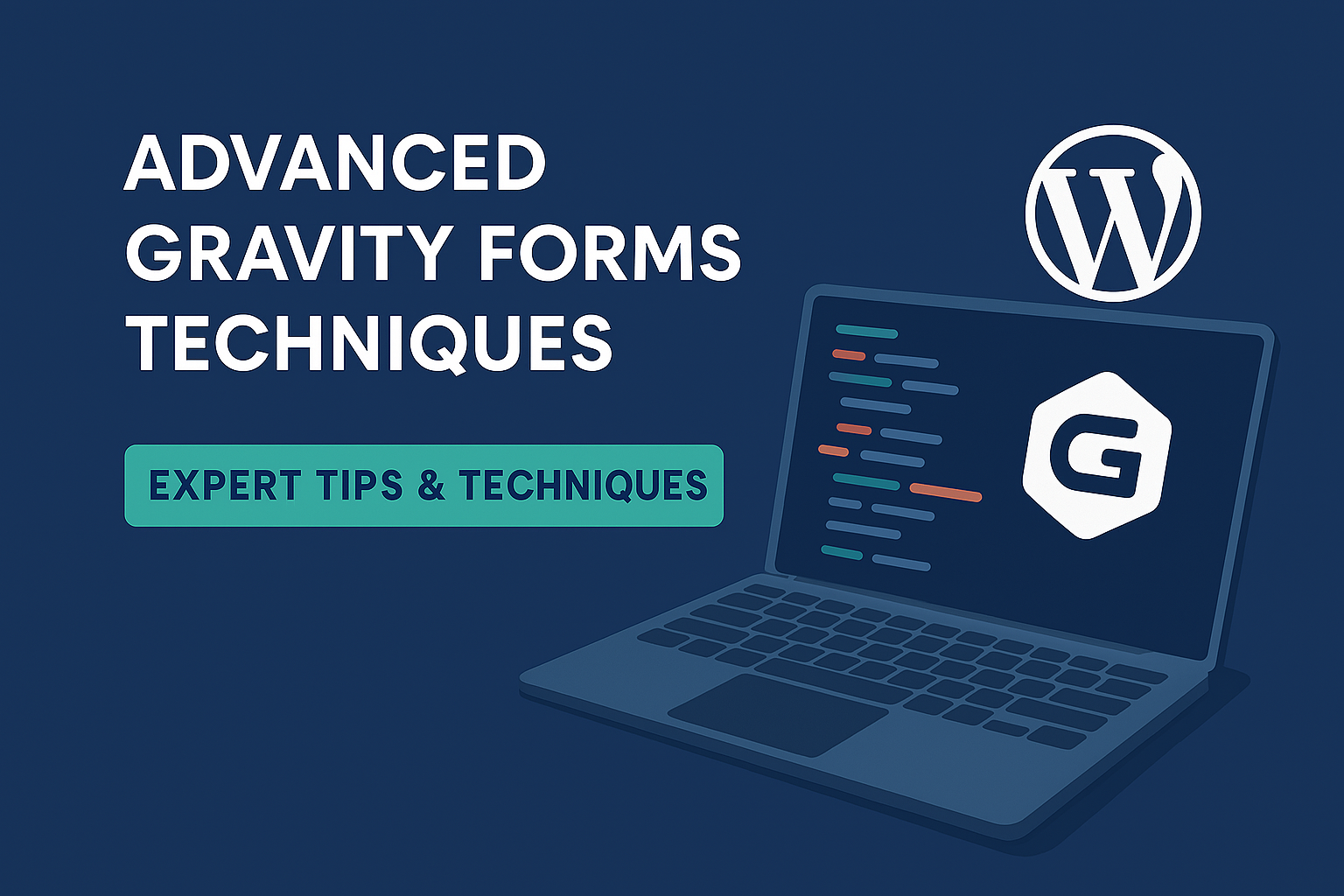
Leave a Reply